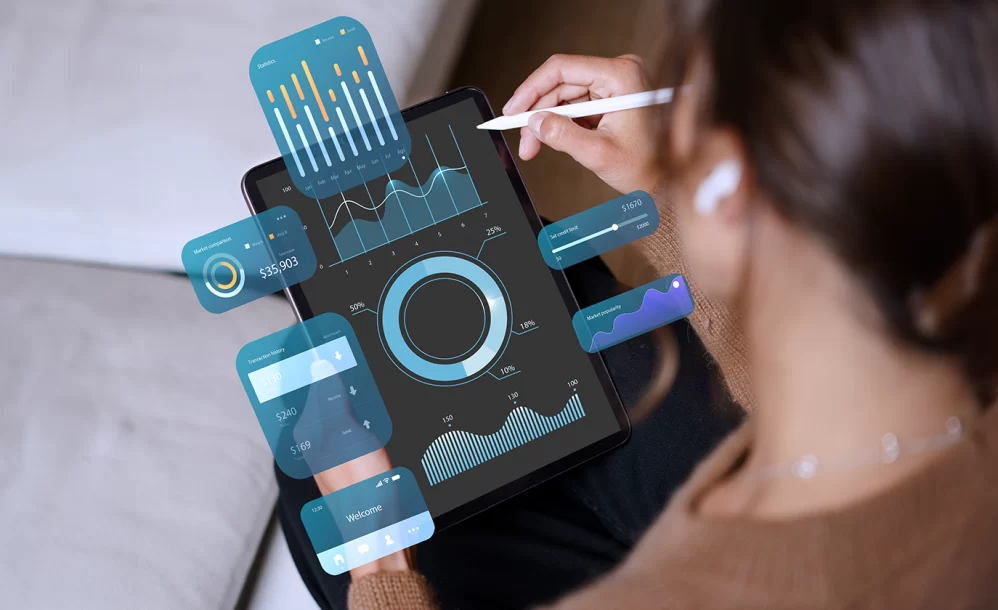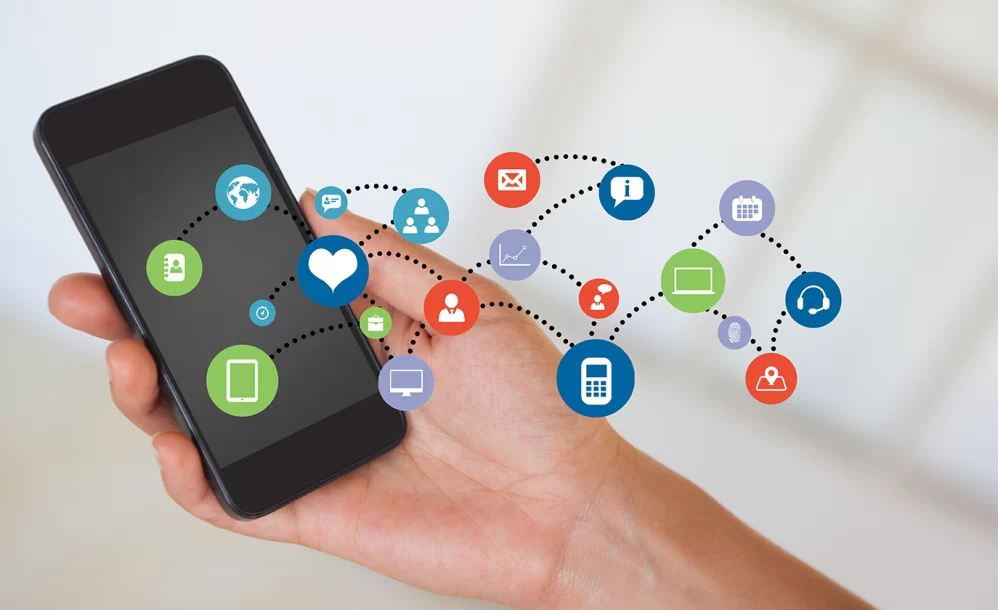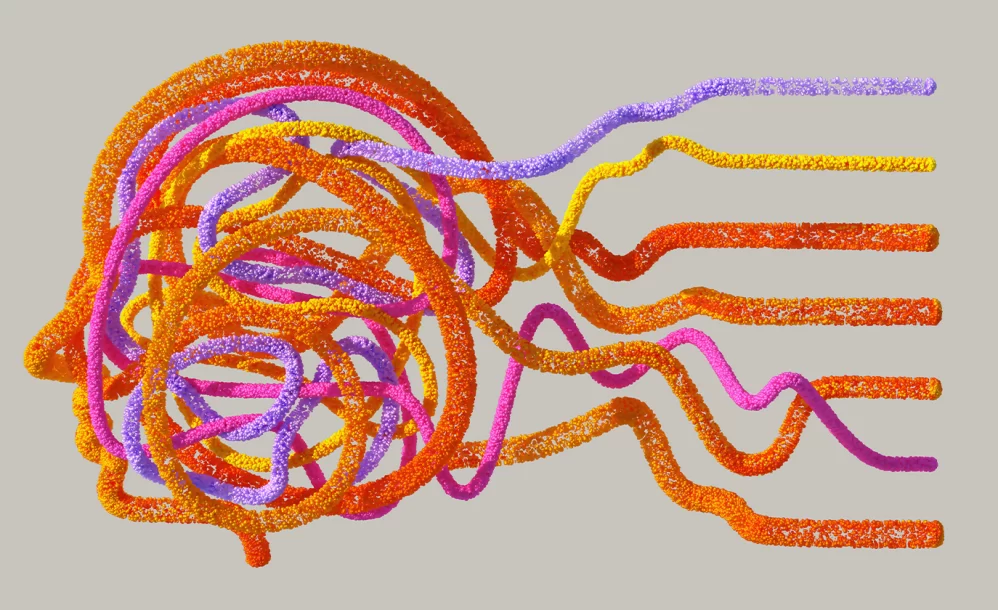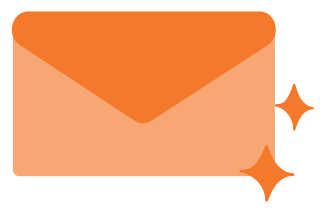Understanding Unassigned Traffic in Google Analytics 4
By advertience | June 28, 2023 | Google Analytics 4
Common Causes of Unassigned Traffic: Resolving the Issue of Unassigned Traffic: To mitigate the impact of unassigned traffic and optimize your Google Analytics 4 (GA4) reports, consider the following steps: This can assist in resolving problems related to unassigned grouping by ensuring that future traffic is accurately assigned to the custom channels you have specified.…

Common Causes of Unassigned Traffic:
- Incorrect tracking installation: It is essential to ensure that the tracking code is correctly implemented on all website pages. Tools like Tag Assistant or Google Analytics 4 (GA4) Debugger can be used to verify the presence of the tracking code.
- Inaccurate UTM tagging: Improper use of UTM tags can lead to wasted marketing efforts and inaccurate data. Ensuring accurate tagging by including correct source and medium parameters is vital.
- Default channel grouping rules: Adhering to Google’s rules when creating UTM tags ensures that traffic is assigned to the appropriate source. Failure to follow these rules can result in traffic being labeled as “unassigned.”
- Quality check for cross-domain tracking: To prevent the loss of UTM parameters during user flow across different pages or domains, it is crucial to verify cross-domain tracking. Additionally, reviewing referral exclusion settings in your Google Analytics 4 (GA4) account is essential.
Resolving the Issue of Unassigned Traffic:
To mitigate the impact of unassigned traffic and optimize your Google Analytics 4 (GA4) reports, consider the following steps:
01
Verify tracking code installation: Double-check that the tracking code is correctly implemented on all pages using browser extensions or debugging tools.
02
Ensure accurate UTM tagging: Pay attention to the proper usage of UTM tags, including the correct source and medium parameters for effective attribution.
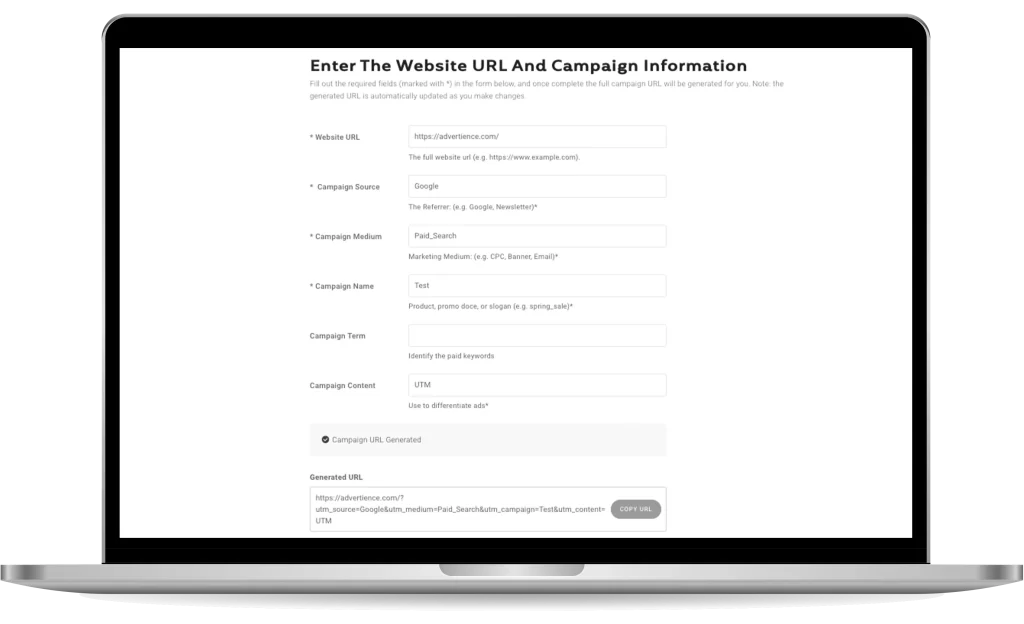
03
Creating custom channel grouping rules: By using custom channel grouping, you can define your own rules to assign specific dimensions to channels.
This can assist in resolving problems related to unassigned grouping by ensuring that future traffic is accurately assigned to the custom channels you have specified. Unfortunately, these changes don’t appear to apply to previous traffic. Thus, it is recommended to check your Traffic Acquisition report in Google Analytics 4 frequently. If you’re new to custom channel grouping or never had a chance to pay attention before, check out our blog post on Channel Groupings in Google Analytics 4.
04
Follow default channel grouping rules: Adhere to Google’s guidelines for creating UTM tags, ensuring proper assignment of traffic to relevant sources. If you label the given URL for a display campaign, Google Analytics 4 (GA4) will not acknowledge it and instead categorize it as ‘unassigned.
https://advertience.com/?utm_source=Google&utm_medium=picture
Why? Because it doesn’t meet the channel grouping rules for Dispaly campaigns which are:
Medium is one of (“display”, “banner”, “expandable”, “interstitial”, “cpm”)
But, using these above-mentioned terms either in source or medium will fix this issue:
https://advertience.com/?utm_source=Google &utm_medium=Display
05
Conduct quality checks for cross-domain tracking: Verify that UTM parameters are retained during user navigation across different pages or domains. Review referral exclusion settings to ensure accurate tracking.
Log in to your Google Analytics account, go to Admin > Tracking
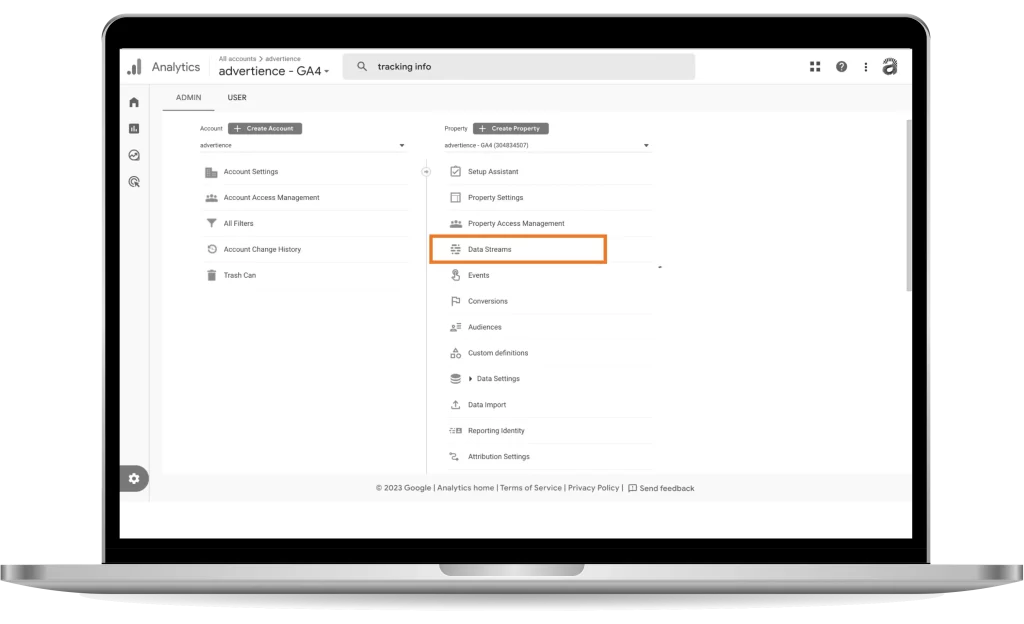
Click on the name of the data feed.

Click on configure tag settings
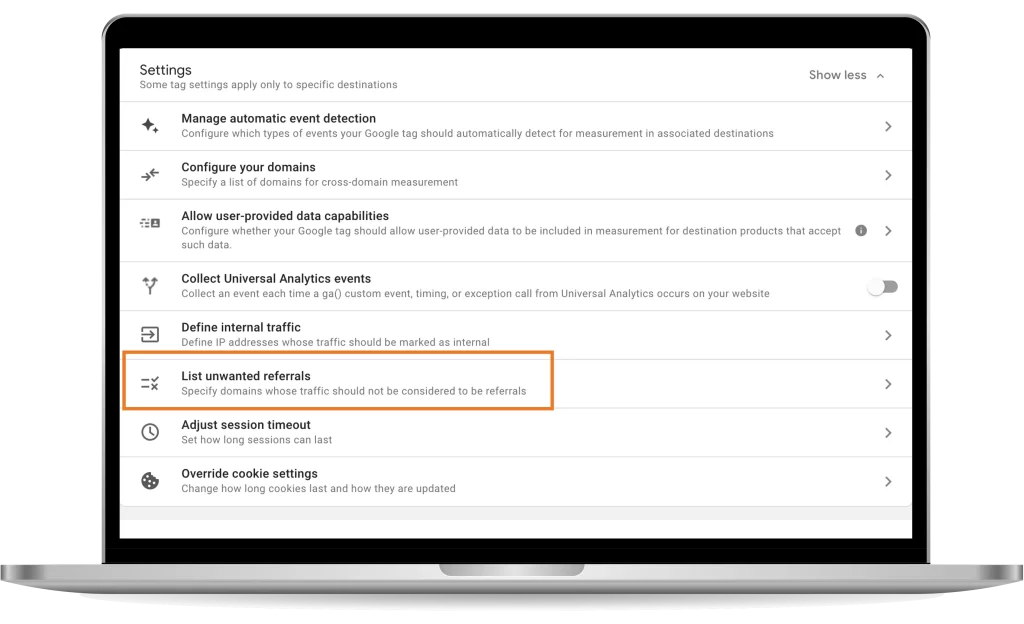
Enter the domain name of the site to exclude:
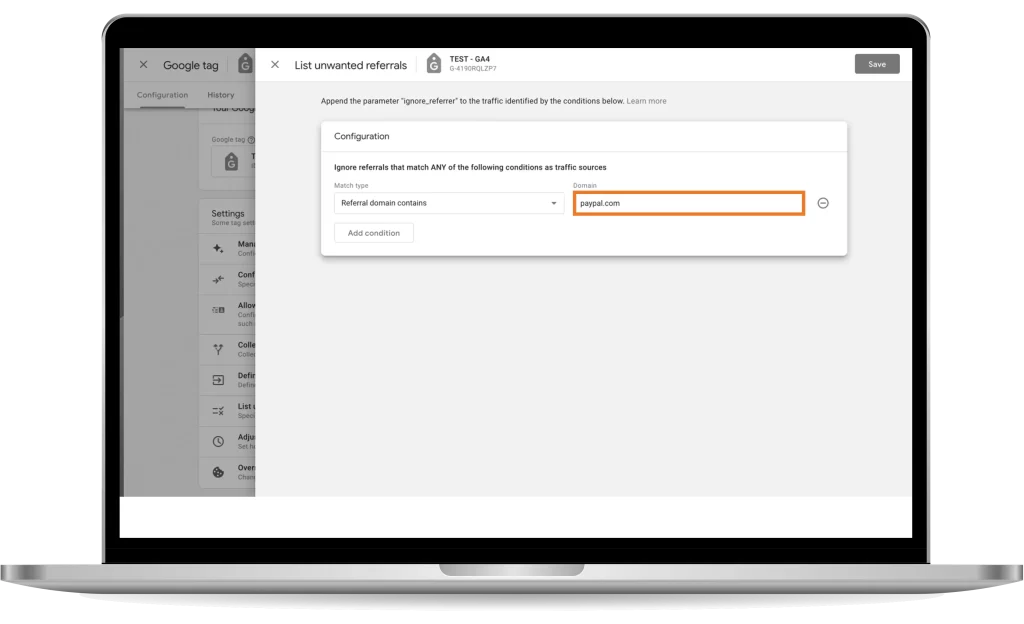
It’s important to keep in mind that even after implementing the recommended steps if you and your Google Analytics 4 (GA4) audit agencies continue to observe unassigned traffic in Google Analytics 4, it is advisable to exercise patience. Give it some time, ranging from 1 to 2 weeks, as Google Analytics 4 may require this duration to fully process and accurately attribute the traffic. The system needs to resonate with the data, ensuring that it correctly categorizes and assigns the incoming traffic to the appropriate channels. Therefore, remain vigilant and allow for the necessary time for Google Analytics 4 to effectively handle and interpret the unassigned traffic.
Unassigned traffic in Google Analytics 4 (GA4) is a hidden risk that can have a significant impact on data analysis and reporting. Understanding the causes and consequences of unassigned traffic is crucial. Regular Google Analytics 4 (GA4) audits and consulting can help identify and mitigate this issue. By addressing unassigned traffic and ensuring that data is correctly categorized and tracked, you can maintain the integrity of your reporting. With the guidance of GA4 consultants, you can ensure the accuracy and usefulness of your data, enabling you to make informed decisions, optimize campaigns, and enhance the overall performance of your website or app.
Are you facing unassigned traffic in Google Analytics 4 (GA4)? Contact Advertience, a specialized GA4 audit and consulting agency based in Vancouver and Toronto. We offer in-depth audits and consultant services worldwide to ensure accurate data for informed business decisions.